Writing Posts in Blogger
Introduction
- However, many users may not be aware of the built-in tools that can streamline the writing and editing process.
- In this article, I will share insights gained from years of working with Blogger to help you write more efficiently and effectively.
Formatting Your Posts
Blogger's Text style options help you maintain a consistent and clean format across all your posts, even if you change your blogger theme later.
Key formatting tips:
- Use "Heading" styles (e.g., Major Heading, Heading, Subheading, Minor Heading) for titles and subheadings to improve structure and SEO.
- Use the "Paragraph" style for body text to ensure consistent spacing and readability.
- Use bold formatting to emphasize key points.
- Use "Clear formatting" to strip out unwanted styles from text copied from other sources. This helps avoid theme conflicts and ensures uniform formatting.
Inserting or Editing Links
Adding links can improve the credibility and usefulness of your content.
- Internal links help readers navigate related content within your blog.
- External links offer references or sources to support your content and boost SEO when used appropriately.
To insert or edit a link:
- Highlight the anchor text.
- Click the insert or edit link icon in the toolbar.
- Enter the URL and check the option to open this link in a new window.
NOTE: Opening external links in a new tab allows users to explore references without leaving your blog post.
Adding Images and Videos
Multimedia can make your blog posts more engaging.
To insert media:
- Use the Insert Image or Insert Video icon from the toolbar.
Image Optimization Tips:
- After uploading an image, click on it to access editing options.
- Adjust the image size (small, medium, large, x-large or original size).
- Add alt text to describe the image. Alt tags improve SEO and help visually impaired users using screen readers.
- Enable the following options in Settings > Posts:
- Image Lightbox - To provide a better viewing experience without leaving the page.
- Lazy Load Images - To significantly improve initial page load time, especially for image-heavy posts.
- WebP Image Serving - WebP format is more efficient and faster to load than traditional JPEG or PNG formats.
Embedding YouTube Videos
You can embed YouTube videos in two ways:
Method 1: Using Blogger Toolbar
- Click the Insert Video icon.
- Choose "YouTube" and search or paste a link to the video.
Method 2: Embedding via HTML View
- On the YouTube video page, click Share > Embed.
- Copy the provided HTML <iframe> code.
- In Blogger, switch to HTML View (top left of the editor).
- Paste the embed code where you want the video to appear.
- Switch back to Compose View to continue editing.
Editing Post Settings
Before publishing, review the Post Settings on the right-hand panel of the editor. These affect how your content is categorized and discovered:
- Labels - Organize posts by topic/category. These can be displayed as tag filters on your blog.
- Published on - Schedule a future publish date or update the timestamp.
- Search description - Add a meta description to improve search engine visibility. Keep it under 150 characters and write a concise summary of the post.
Optimizing Blogger Settings for SEO
Improve your blog’s search engine visibility by updating the following settings in the Blogger dashboard.
Settings > Basic
- Title & Description: Use concise, keyword-rich text that reflects your blog’s topic. These appear in search results and browser tabs.
- Favicon: Upload a custom icon to strengthen your blog’s branding.
Settings > Privacy
- Visible to search engines: Allow search engines to find your blog
Settings > HTTPS
- HTTPS Availability: Enables secure access to your blog via https://.
- HTTPS Redirect: Automatically redirects http:// traffic to https://, ensuring all visits are secure.
Settings > Meta Tags
- Search Description: Enable this to add a meta description for your homepage and individual posts (max 150 characters). Include relevant keywords to improve click-through rates.
Summary
By using Blogger's built-in formatting tools, media options and post settings effectively, you can create polished, SEO-friendly blog posts with ease.
- Whether you are a beginner or an experienced Blogger, mastering these features will help you produce high-quality content consistently.
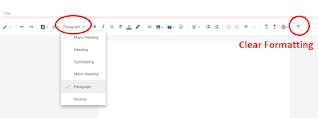
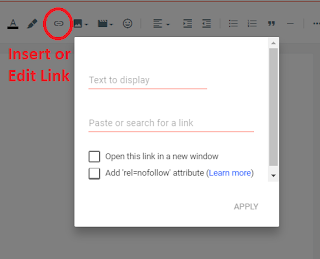



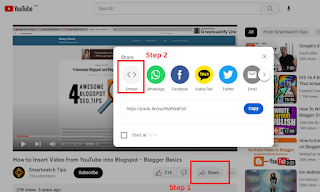
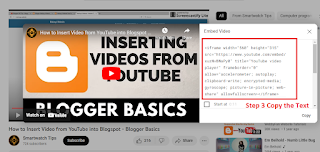
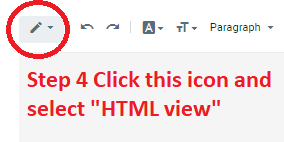
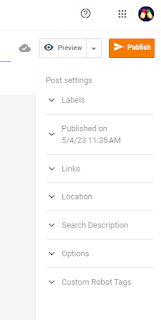
Comments
Post a Comment