Setting Up Google Analytics
Introduction
Google Search Console (GSC) provides insights into how your website performs in Google Search.
- It shows how your site ranks, what keywords are driving traffic and how users interact with your site in search results.
GSC focuses specifically on search performance and includes metrics such as:
- Impressions, clicks, click-through rate (CTR) and average position in search results
- Top-performing queries, keywords and landing pages
- Index coverage, including which pages are indexed or excluded
- Core Web Vitals, measuring page experience on both mobile and desktop
- Mobile usability and technical SEO issues affecting visibility
On the other hand, Google Analytics is another free tool that focuses on user behaviour once they land on your site, regardless of how they arrived.
- Starting 1 July 2024, Google Analytics 4 (GA4), which is event-based, has fully replaced Universal Analytics, which was session-based.
- GA4 tells you how many people visit your site, where they come from, which pages they view and how they interact with your content.
GA4 provides insights into:
- User engagement, including active users, total views, views per user and average engagement time
- Traffic sources, showing how users arrive (e.g., organic search, direct, social or referral)
- User retention, helping you track how often users return
- Audience demographics, such as country, age group, gender, language and device type
- Page-level behaviour, showing what content users view and how long they stay
NOTE: Compared to the statistics shown in the Blogger Dashboard, Google Analytics provides more accurate and detailed data, as it excludes most bot traffic and automated crawlers.
Integrating Google Analytics with Blogger
Follow these steps to integrate Google Analytics with your Blogger blog:
Method 1: Using Google Analytics Measurement ID
- Go to the Google Analytics website and create a new account (if you have not already).
- Once your account is created, you will receive a Measurement ID (e.g., G-XXXXXXXXXX) for your GA4 property.
- Log in to your Blogger account.
- In the left-hand menu, go to Settings.
- Scroll to the Basic section and find the field labelled "Google Analytics Measurement ID."
- Paste your GA4 Measurement ID into this field.
- Click Save to apply the changes.
Method 2: Using Google Tag Manager
If you prefer more control or want to manage multiple tags, you can integrate Google Analytics via Google Tag Manager instead. This involves:
- Creating a Tag Manager account
- Installing the Tag Manager container code manually in your Blogger theme
- Configuring GA4 tags and triggers in Tag Manager
This method is more complex and generally recommended for advanced users.
After integration, it may take up to 24 hours for data to begin appearing in your Google Analytics dashboard.
- You can verify that your tracking is working using the Real-time reports in GA4.
Combing the Power of Google Search Console and Google Analytics
Linking your Google Analytics (GA) property with your Google Search Console (GSC) property allows data to flow between both tools, giving you a more complete picture of your website’s performance.
- The association is bidirectional; Once you link the two properties from either GSC or GA, the integration will appear in both tools.
- However, if you're managing multiple domains or properties, it is a good practice to double-check the linking on both platforms to ensure the correct properties are connected.
Associate via Google Search Console
- Go to the Google Search Console dashboard.
- Click Settings from the left-hand menu.
- Select Associations, then click Associate to link a Google Analytics property.
Associating via Google Analytics (GA4)
- Go to your Google Analytics (GA) account.
- Click Admin at bottom-left corner.
- Under the Property Settings column, select Product Links > Search Console links.
- Click Link to connect your GSC property.
Combining insights from both Google Search Console (GSC) and Google Analytics (GA) tools allows you to optimize your SEO, improve content quality and enhance user experience, which eventually contribute to higher user retention.
- Improve Low-CTR Pages
- In Google Search Console, look for pages with high impressions but low click-through rates (CTR).
- These pages may require better title tags or meta descriptions to encourage more clicks.
- High impressions also signal valuable keywords or queries you can build further content around.
- Improve Low Engagement Pages
- Sometimes users click into your content but then bounce quickly (low engagement).
- In Google Analytics, identify such pages using metrics like bounce rate, average engagement time and pages per session.
- If engagement is low, consider:
- Improving content structure and formatting.
- Adding media (images, videos).
- Offering deeper insights or clearer calls to action.
- Once improved, use Google Search Console’s URL Inspection Tool to request reindexing.
- Optimize Traffic Channels and Devices
- Google Analytics’ acquisition reports help you understand how users are arriving: organic search, referral, social or E-mail.
- If most traffic is from Google Search, prioritize SEO and keyword optimization on those pages.
- Google Analytics also shows demographics and device types:
- If most users are on mobile, check Google Search Console’s Core Web Vitals for Mobile to ensure your site is mobile-friendly.
Summary
Focusing purely on SEO best practices and consistently publishing high-quality content remains essential for making your website visible in the vast world of the internet.
- However, leveraging insights from Google Search Console and Google Analytics (GA) enables you to make informed, data-driven decisions that enhance your website’s performance.
- This approach turns intuition into actionable insights, allowing you to optimize with precision rather than operate in the dark.
Relying on a “just publish and hope” strategy is risky.
- Even great content can be overlooked by Google due to technical SEO issues, indexing problems or poor user experience (UX) that hinders engagement.
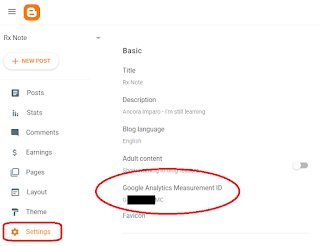
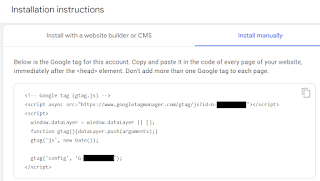

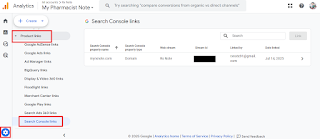
Comments
Post a Comment